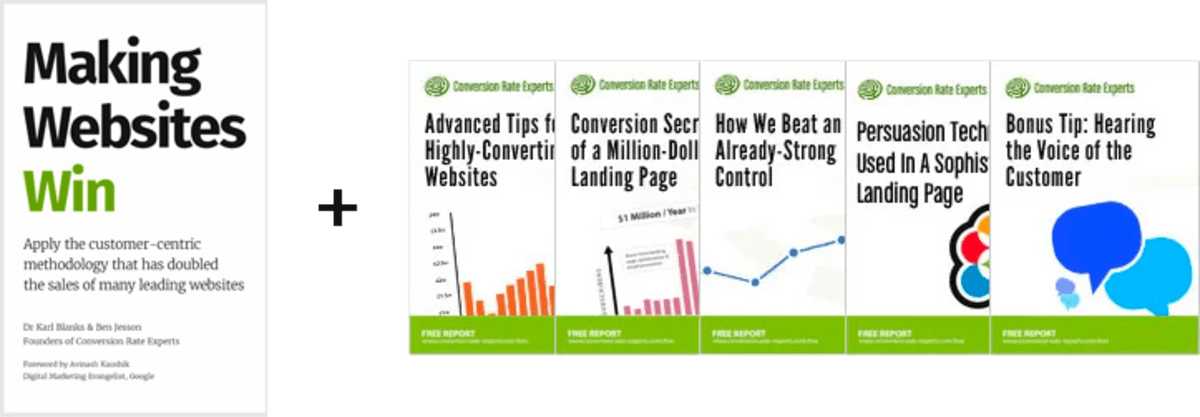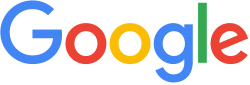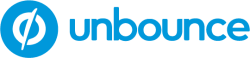How to write better by upgrading your computer monitor
(By the way, to get articles like this free in your inbox, subscribe to our newsletter.)
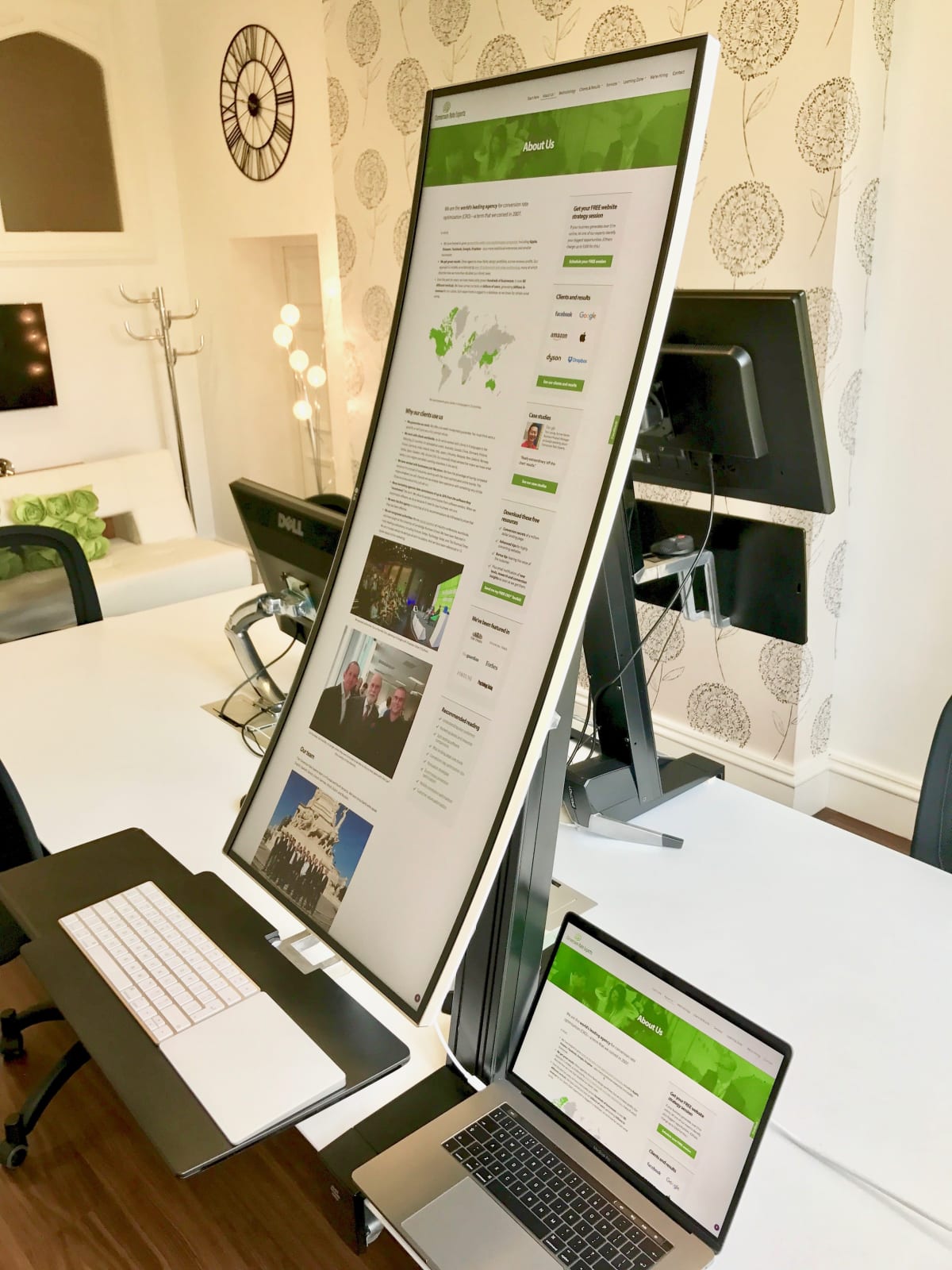
A great monitor can make writing easier
In our book, Making Websites Win, we explain why long copy often beats short copy, and why your copy should contain at least as many words as you’d use when selling face to face.
Long-form writing requires organization, and organization takes space. When you write on a screen that’s too small, it’s like you’re looking at your work through a letterbox. You can’t “zoom out” and see the big picture. Your short-term memory has to work overtime to remember what’s in the nearby paragraphs. You miss opportunities for improvement. You tire quickly.
When we wrote our article about The 12 best resources for improving your writing, we missed out a resource that’s vital: having a great monitor. Over the years, we have trialed a lot of monitors. (When your job is to write a page that beats the control, you need all the help you can get.) Here’s what we have learned…
High-resolution monitors make life easier
- Upgrading to a 4K monitor made a big difference to our productivity. Imagine how it would feel if your computer screen were half of its current size. Would you find it restrictive? We get that same feeling whenever we have to switch back from a large, high-resolution monitor to a smaller, lower resolution one. At some screen size—8K, maybe—we’ll see diminishing returns, but we haven’t reached that point yet.
- High-resolution monitors make it easier to have several windows open at once. The extra pixels allow you to comfortably work with two or three windows alongside one another.
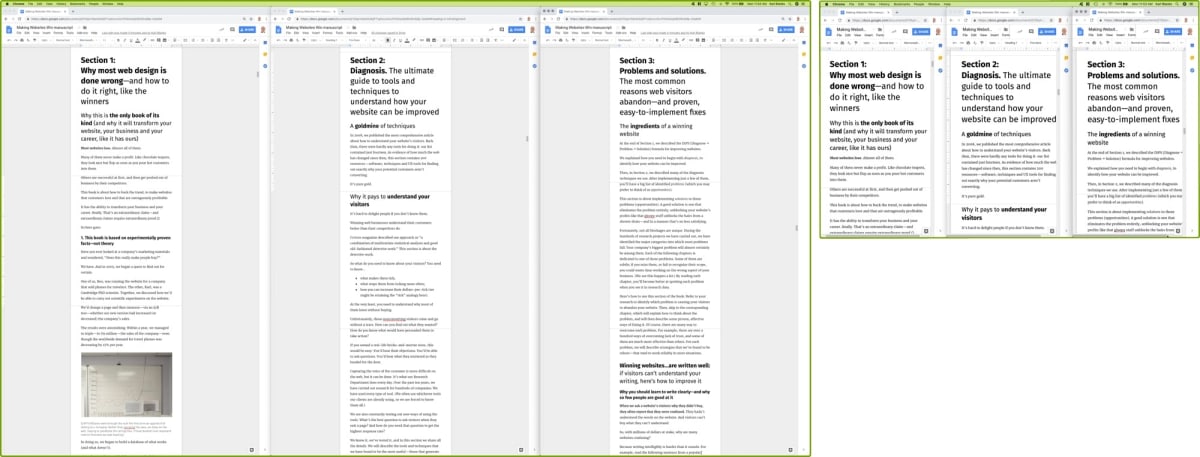
- It helps to use a tiling window manager, like Magnet (for Mac), so you can use keyboard shortcuts to move and resize windows to fill the screen.
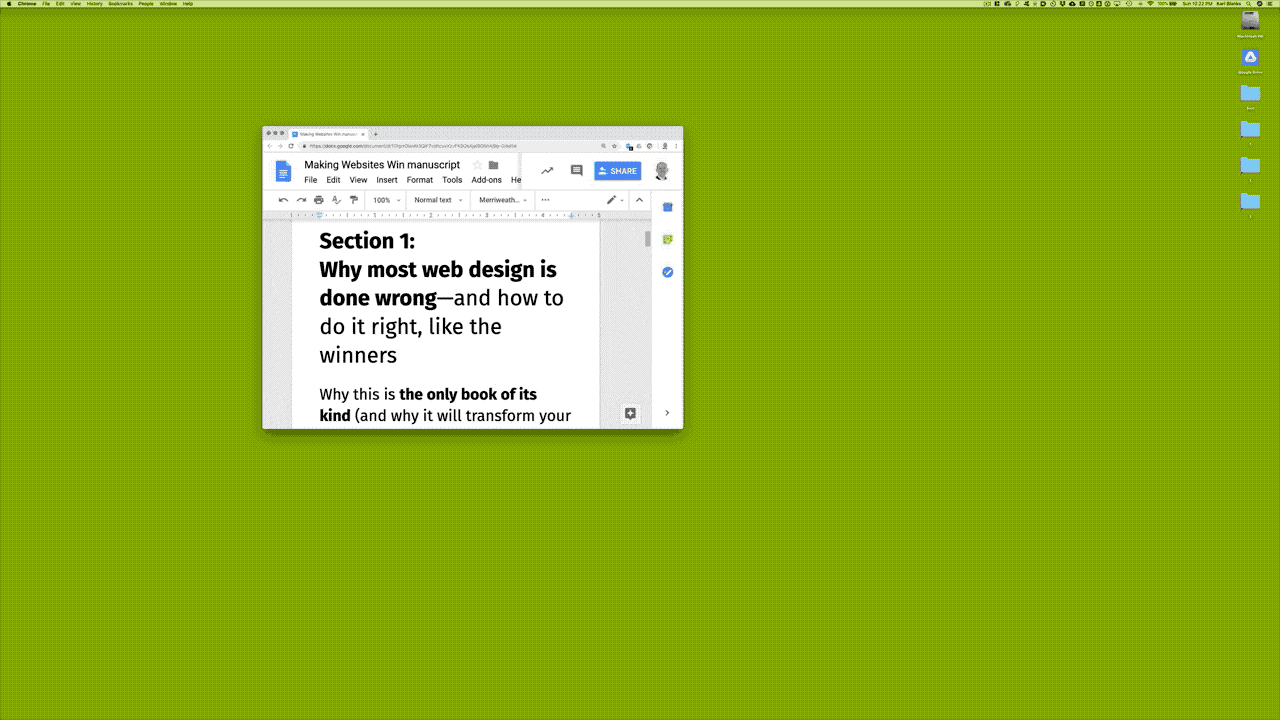
- The number of vertical pixels is particularly important because webpages tend to be long (and not wide). Ultrawide screens may be ideal for driving a Lamborghini around a desert in Forza, but we find them less useful for writing.
- Some computers can’t support 4K, so before you buy a new monitor, it’s worth checking that your computer supports the monitor’s resolution.
It’s not just about the number of pixels; size is important, too
- If your screen is 4K but only 28-inch, you probably won’t appreciate all those pixels unless you have incredible eyesight or sit impractically close. For that reason, we find that a 4K 32-inch monitor feels like it has more usable workspace than a 5K 27-inch one.
- We prefer having one main monitor rather than multiple monitors. Working on a screen that’s not central for a prolonged period can cause neck strain. For the same reason, when we use a single monitor with multiple windows, we keep the most-used window central.
Might a gaming monitor serve your needs?
- A gaming monitor may be your best bet. Our favorite monitor for writing is the Acer Predator XB321 32-inch monitor. It’s surprisingly good value, presumably because it’s aimed at the huge gaming market and not the business market. It may not display colors accurately enough for graphic designers, but otherwise it’s large and bright.
- For design work that requires accurate colors, we love the LG UltraFine 5K 27-Inch Display—the one that LG created in collaboration with Apple. However, as we described above, we feel that the 32-inch Acer monitor has more usable space than the 27-inch LG.
(This is probably a good point at which to mention that we don’t profit from recommending any products; we just love sharing things that have improved our lives.)
Take it to the next level: Rotate your large monitor into portrait orientation
- You can greatly increase the number of vertical pixels by rotating your monitor into portrait orientation. To do so, you will need a mount that’s suitable—and they aren’t easy to come by. A suitable mount will (i) allow you to rotate your monitor, (ii) support your display’s weight, and (iii) allow enough clearance so there’s room to have the monitor in portrait mode.
- We love the Ergotron mounts we use—in the picture at the top of this page, you can see two models of Ergotron mounts we use. Unfortunately, the model we use to carry the 32-inch monitors in portrait mode has been discontinued. We’ve just asked Ergotron’s live chat which other models can do the job, and they recommended the following:
- Arms for sitting and standing: The LX Sit-Stand Desk Arm for medium weight monitors, for heavier monitors, and with a keyboard support.
- Arms for sitting only: The LX Desk Monitor Arm in aluminum finish or in white, in aluminum with a tall pole or with a tall pole in white.
- A stand for sitting only: The Neo-Flex® Widescreen Monitor Lift Stand.

- The Wirecutter has reviewed other mounts (though you’d need to check they satisfy the criteria for rotation, weight, and clearance, mentioned above).
- Here’s a tip that may sound too obvious to mention: For years, whenever we rotated one of our external monitors, in our computer settings we needed to select 270º rotation (and not 90º). We assumed that the monitor and its mount were not fully compatible. And then we realized that it could be fixed simply by unmounting the monitor, rotating the mount by 90º, and then remounting.
- A monitor in portrait-orientation is particularly useful when you are reorganizing the sections in a long page.
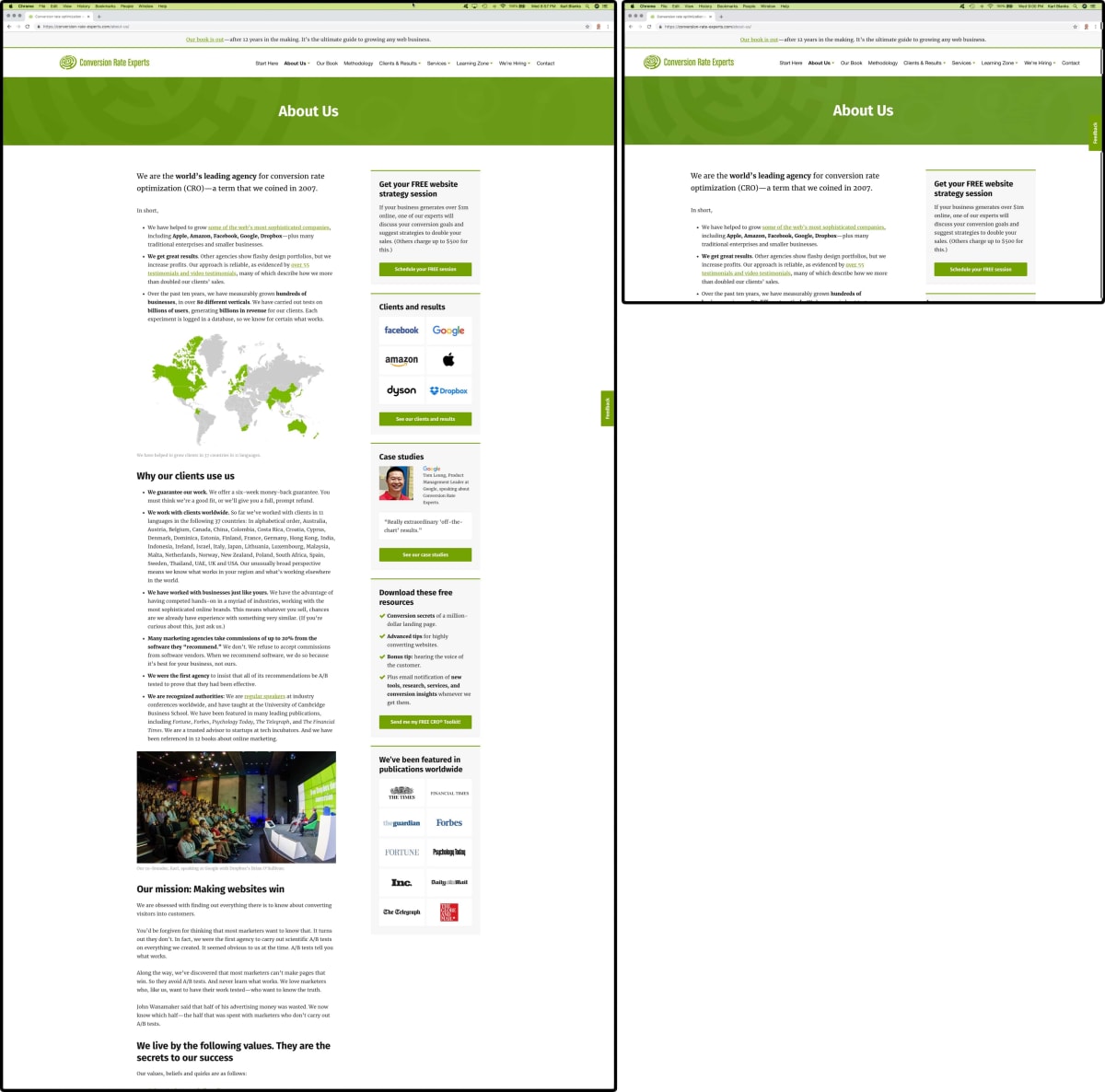
- Portrait-orientation is also great for any long-form writing. We wrote our book, Making Websites Win, using just a single Google Doc, with our monitors in portrait orientation throughout the writing process.
- Portrait-orientation is also fantastic when playing spot-the-difference between the old and new version of a page after you have tweaked it, because you can often see the whole page at once without scrolling. That turned out to be priceless the last time we moved our website from our staging server.
- Some monitors can’t be rotated. As we mentioned above, we love the LG UltraFine 5K 27-inch monitor, but when we went to our computer “Display” settings, the option to rotate the screen 90º wasn’t there. (The option is there now, presumably due to an update to OS X.) If you have a monitor that OS X won’t allow to be rotated, you might want to try Tip 2 in this article.
- Some monitors don’t work well when rotated. With some monitors, each eye sees a slightly different brightness, giving an effect reminiscent of looking at a 3D lenticular image.
- There’s a limit to the vertical screen size over which you can work without having to strain your neck. The monitor in the photo at the top of this page was an LG 38-inch 38UC99 curved ultrawide monitor (3,840 by 1,600 pixels). We had hoped it would work well in portrait mode, but the vertical distance was just too much. We returned it to the store and popped to the chiropractor on the way home.
- Once you have a large screen, you may lose your mouse pointer more often because there’s more screen for it to get lost on. Mac and Windows both allow you to shake the mouse pointer to make it temporarily bigger. If you find you’re losing it too often, though, Mac and Windows also allow you to enlarge it permanently.
Test your work at the same resolutions your visitors use
Your website’s visitors probably don’t have huge screens, so it pays to see your finished work through their eyes:
- To see what devices and resolutions they use, visit your web analytics “Screen Resolution” report and the “Browser Size” report. (The latter is useful because your visitors’ browser windows won’t necessarily fill their screens.)
- To see what your visitors see, test your pages using your laptop screen or phone screen. It can help to use Apple’s Universal Clipboard to copy a URL from your Mac and then paste it on your iOS device. There is talk that the Microsoft SwiftKey keyboard will soon support similar functionality.
- Alternatively, in Google Chrome for Desktop, you can open DevTools, toggle the Device Toolbar, and then select the device you want. If you want to test a screen size that’s not on the list, select “Responsive” and then type in your visitors’ exact pixel dimensions.
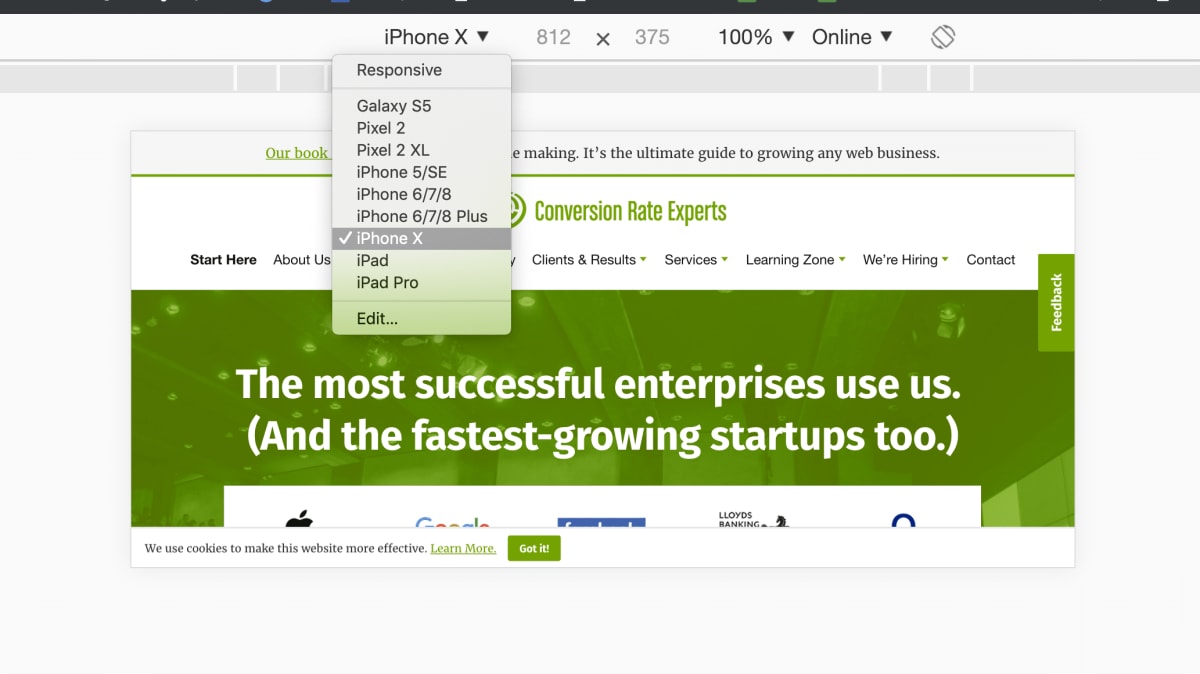
We wish you productive writing!
How much did you like this article?
What’s your goal today?
1. Hire us to grow your company
We’ve generated hundreds of millions for our clients, using our unique CRE Methodology™. To discover how we can help grow your business:
- Read our case studies, client success stories, and video testimonials.
- Learn about us, and our unique values, beliefs and quirks.
- Visit our “Services” page to see the process by which we assess whether we’re a good fit for each other.
- Schedule your FREE website strategy session with one of our renowned experts.
Schedule your FREE strategy session
2. Learn how to do conversion
Download a free copy of our Amazon #1 best-selling book, Making Websites Win, recommended by Google, Facebook, Microsoft, Moz, Econsultancy, and many more industry leaders. You’ll also be subscribed to our email newsletter and notified whenever we publish new articles or have something interesting to share.
Browse hundreds of articles, containing an amazing number of useful tools and techniques. Many readers tell us they have doubled their sales by following the advice in these articles.
Download a free copy of our best-selling book
3. Join our team
If you want to join our team—or discover why our team members love working with us—then see our “Careers” page.
4. Contact us
We help businesses worldwide, so get in touch!
© 2024 Conversion Rate Experts Limited. All rights reserved.